TASK 17: How to process ETISALAT bill paymentETISALAT Bill payment option allow HBZweb user to pay telecom bill online. Before proceeding with the Bill payment, account number for the required service type needs to be registered.This option allows user to perform three tasks, such as:
Follow these steps to accomplish the transaction: STEP 1: Login to HBZwebBrowse to the HBZweb login page by typing URL: “https://online.habibbank.com/hPLUS” in the address bar or by clicking the “Login” button (appearing on the top-right corner, if you are on the HBZ UAE webpage). Refer to task: How to Login to HBZweb for step-by-step detail on the login process. Step 2: Select appropriate accountSelect a required account (Current, Savings, etc.) on the Account Summary screen.
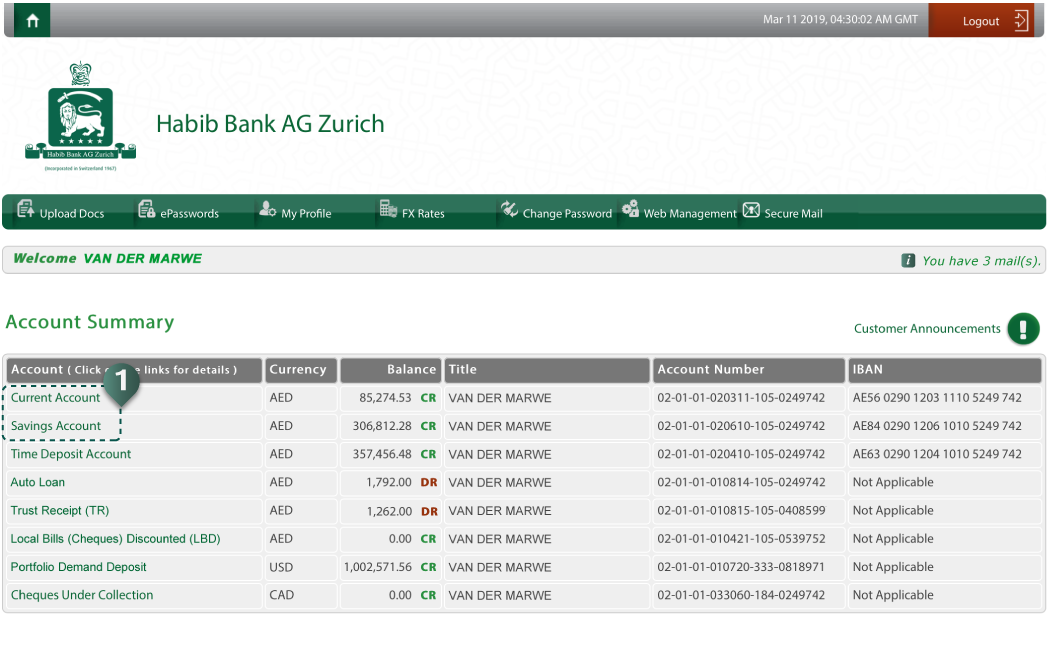 Step 3: Select option “ETISALAT Bill Payment”Select an option.
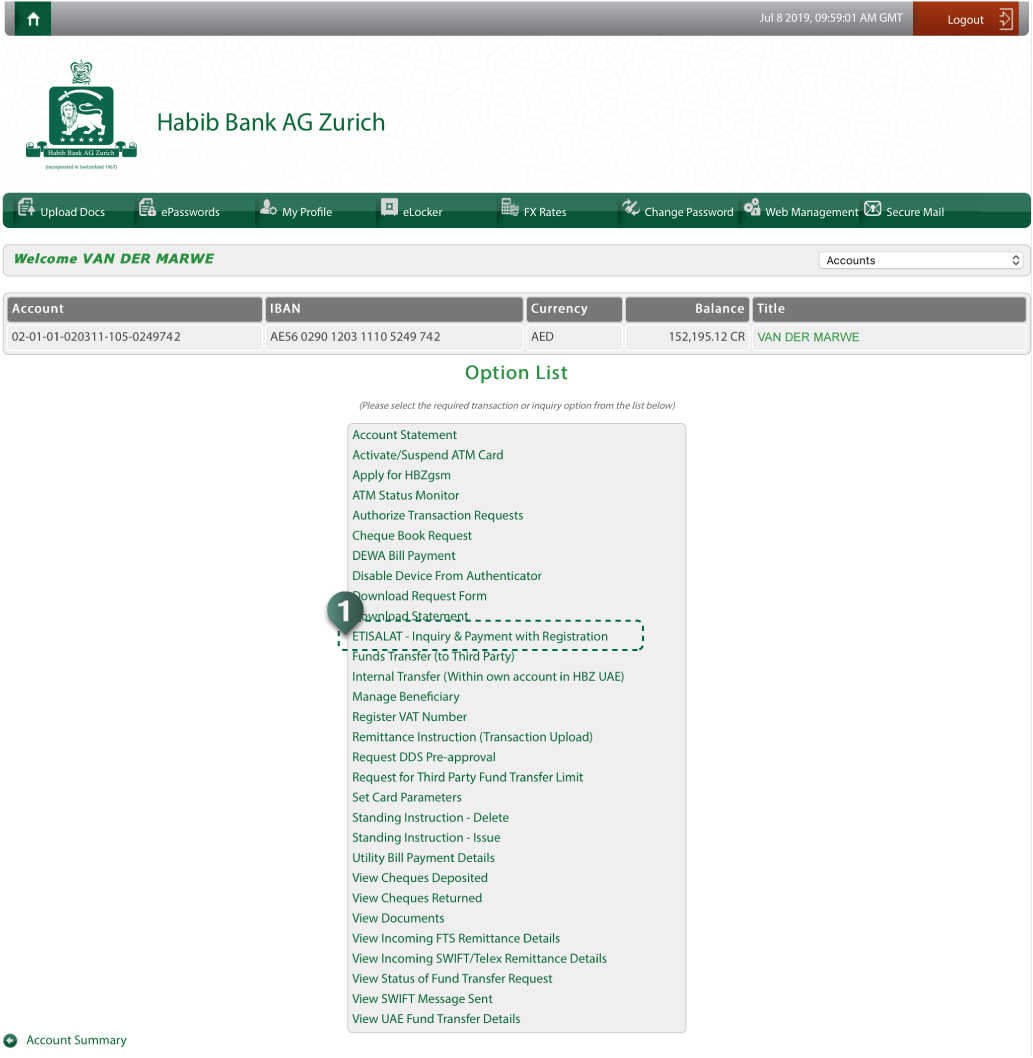 Step 4: Enter the details to pay bill or select actionTo proceed with the appropriate action, as detailed below: Option 1: Register the Account for the required service:To register service type and number, then;
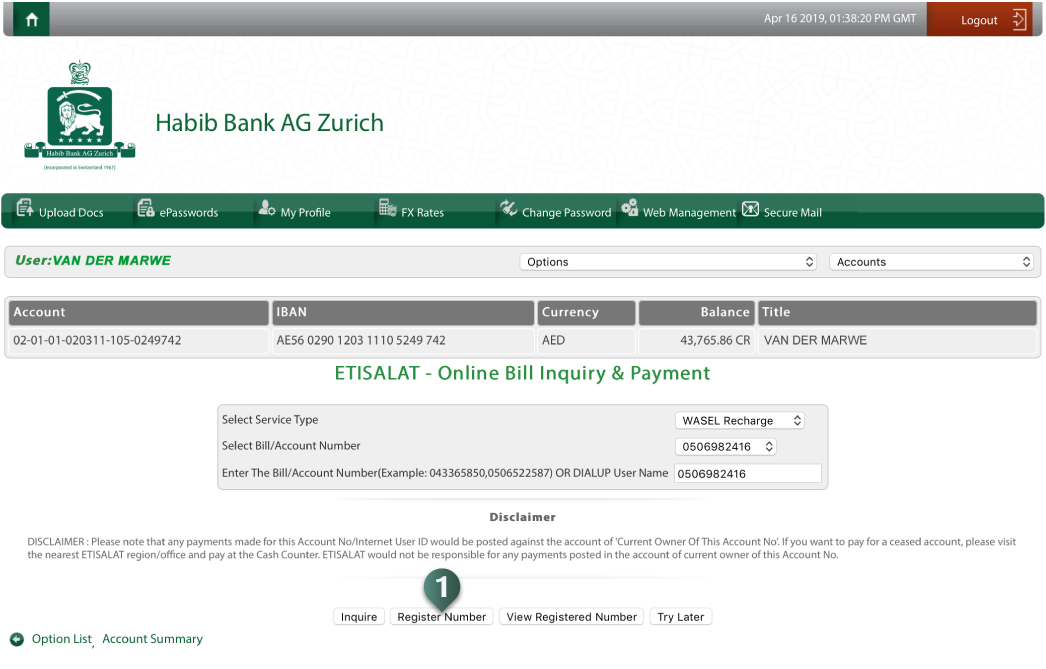
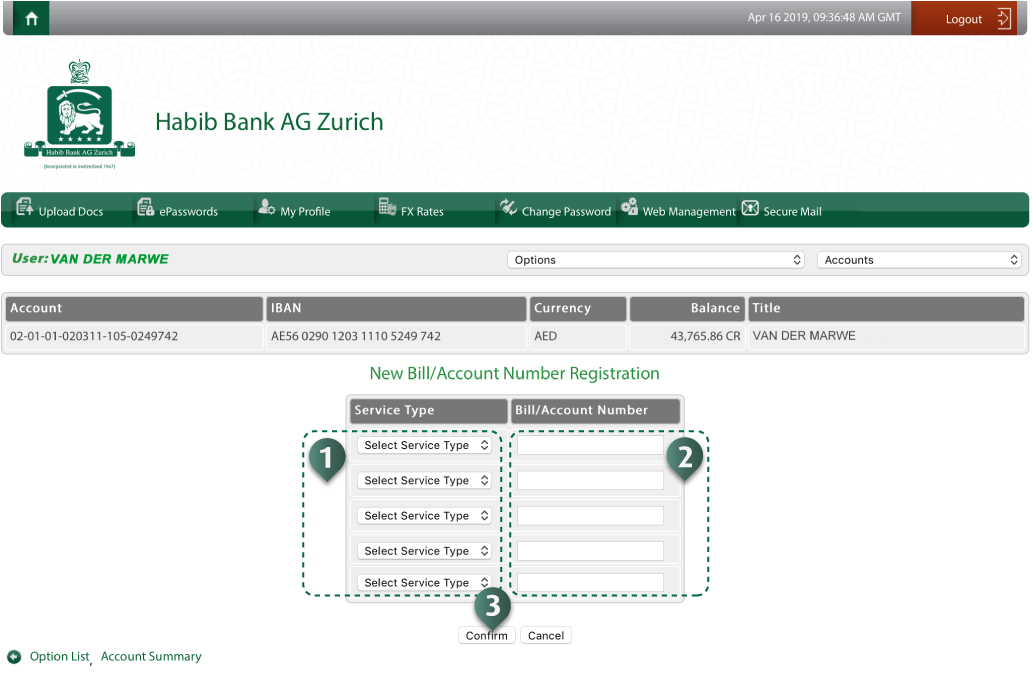 Upon successful submission of request, message “Your transaction has been completed successfully” will be prompted on the screen. Option 2: Execute/Make a payment:After successfully registering the types of services and associated numbers with the bank, you can execute the payment as detailed below:
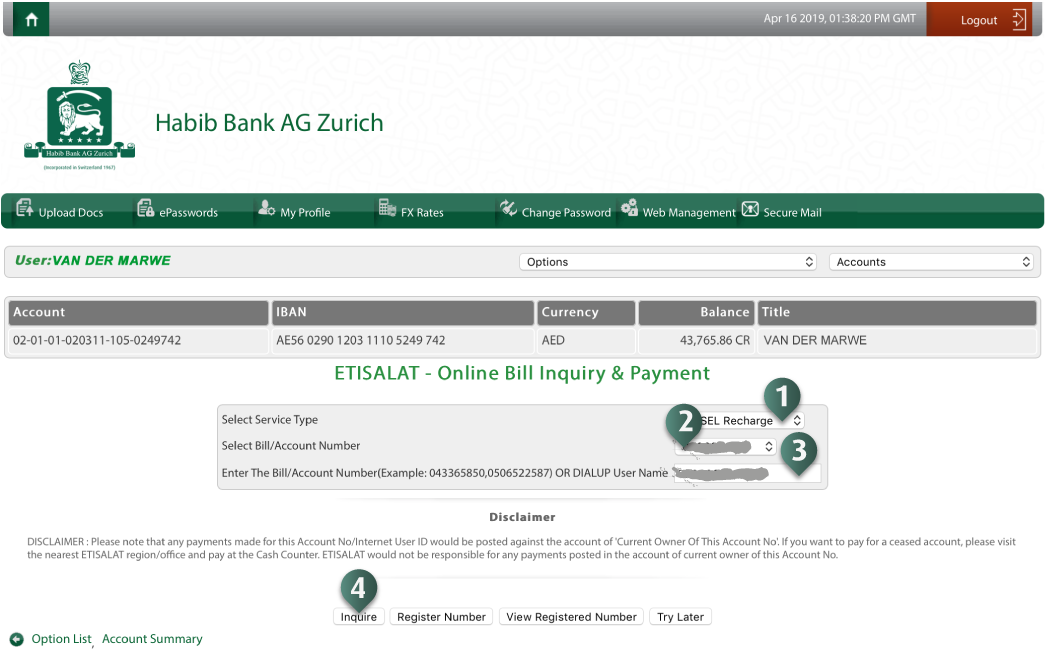 Complete the following form to execute the bill payment:
 Option 3: View and/or remove unused account number:Register desired service account number(s). To view or remove unused registered service, click the “View Registered Number” and complete the request on the next screen, as described below:
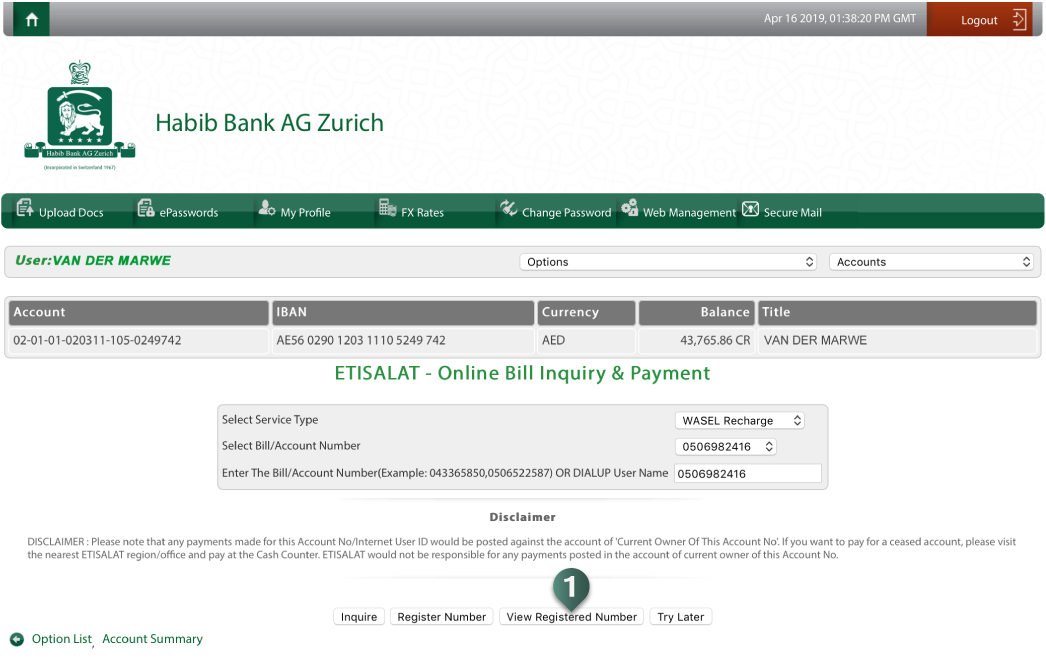
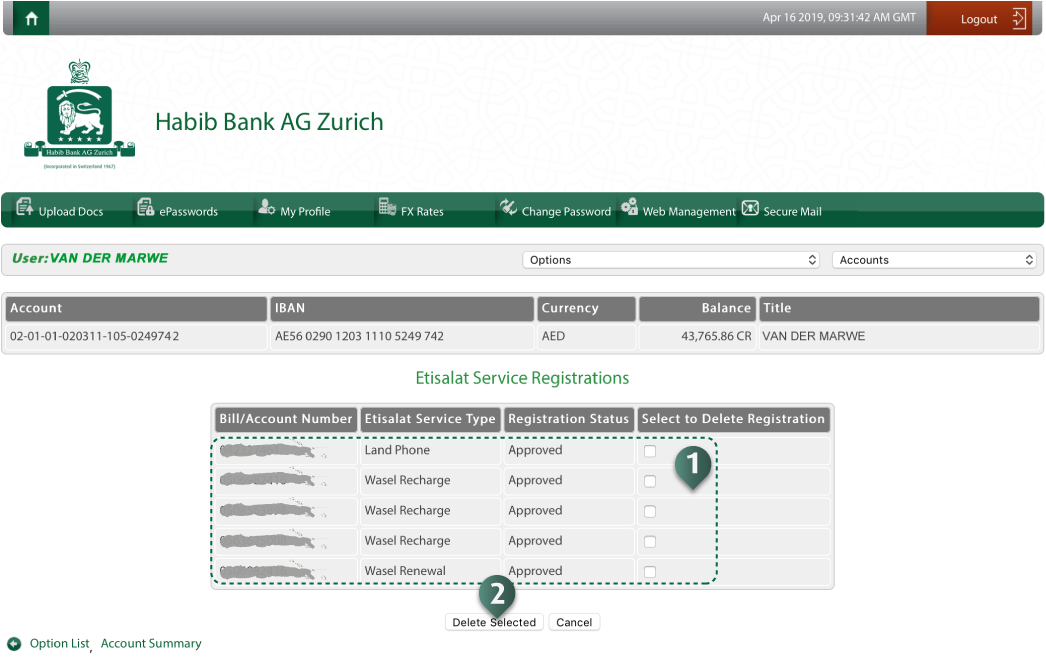 Upon successful submission of request, message “Your transaction has been completed successfully” will be prompted on the screen. |