TASK 14: How to view Secure MailThis option allows user to correspond with the bank on a secured medium. For data security reasons, it is highly recommended that sensitive information should only be shared using HBZweb secured mail and discourages usage of any 3rd party email service.Follow these steps to view Secure Mail: STEP 1: Login to HBZwebBrowse to the HBZweb login page by typing URL: “https://online.habibbank.com/hPLUS” in the address bar or by clicking the “Login” button (appearing on the top-right corner, if you are on the HBZ UAE webpage). Refer to task: How to Login to HBZweb for step-by-step detail on the login process. Step 2: Select option “Secure Mail”Select an option.
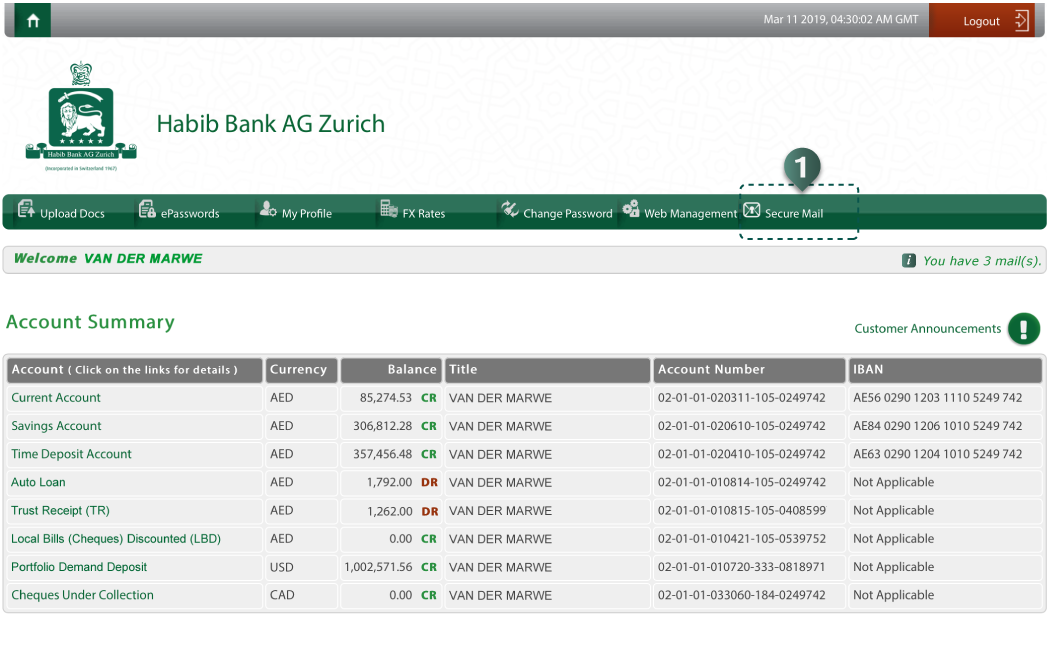 Step 3: View the mailsThe mails can be parameterized/filtered for viewing as follows:
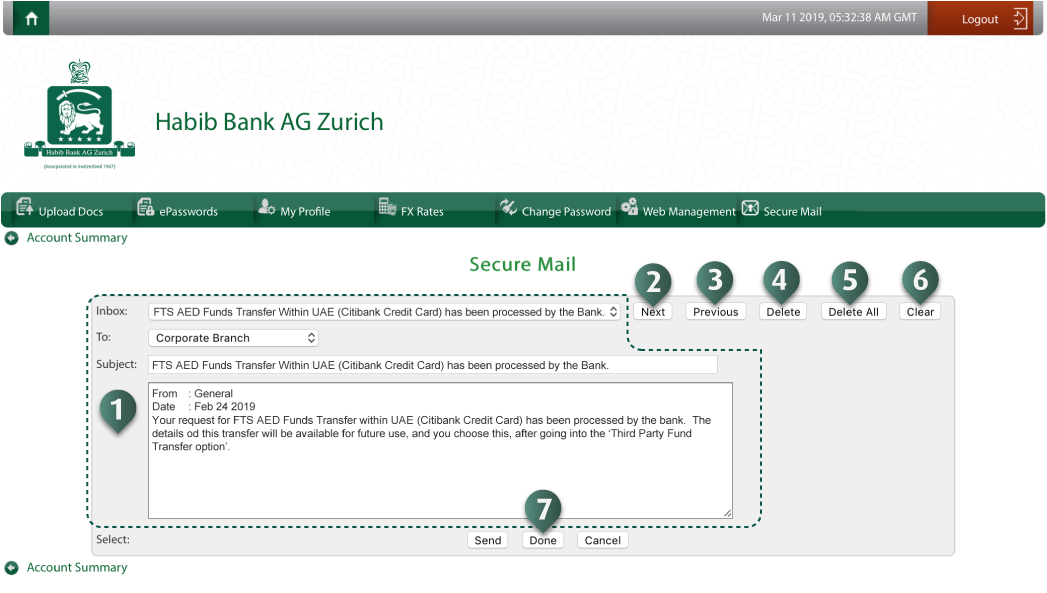 |