TASK 13: How to change the PasswordThis option allow user to change their HBZweb password easily and securely. It is highly recommended by HBZ that the user should change their password on frequent basis for internet security reasons. Follow these steps to change password: STEP 1: Login to HBZwebBrowse to the HBZweb login page by typing URL: “https://online.habibbank.com/hPLUS” in the address bar or by clicking the “Login” button (appearing on the top-right corner, if you are on the HBZ UAE webpage). Refer to task: How to Login to HBZweb for step-by-step detail on the login process. Step 2: Select option “Change Password”Select an option.
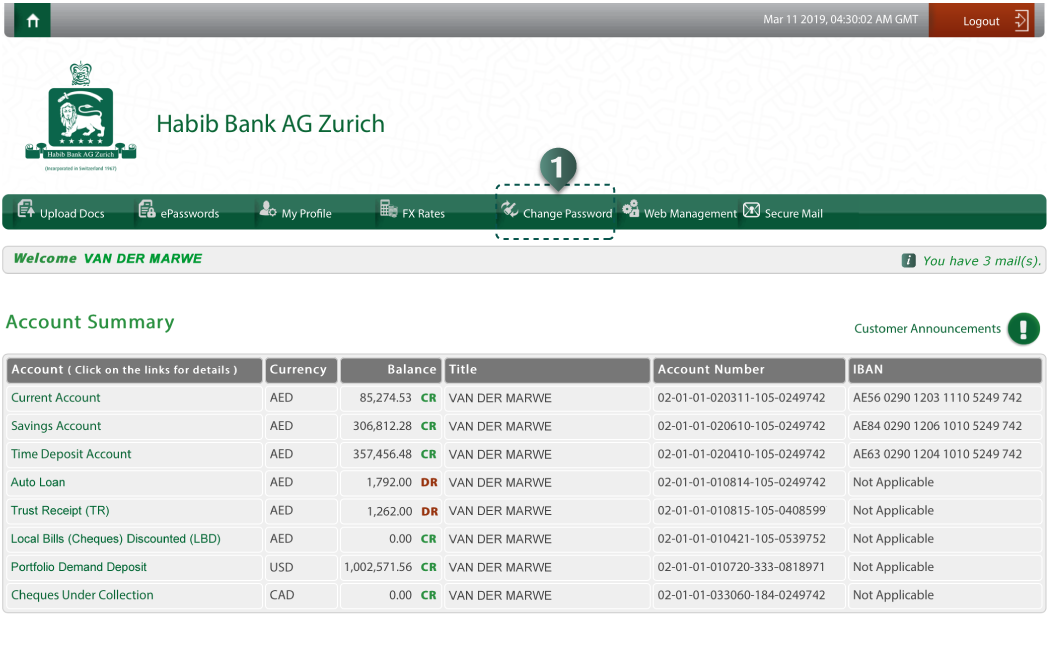 Step 3: Enter detailsEnter the details as follows:
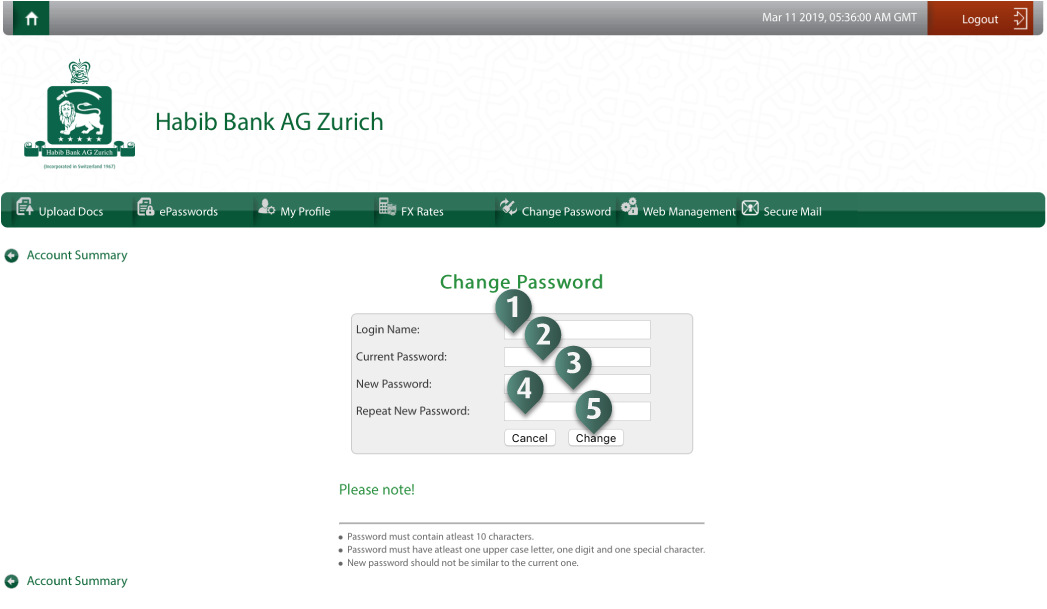 NOTE: The user will be logged out immediately, to the Login screen, where he/she is required log in with the new password. |