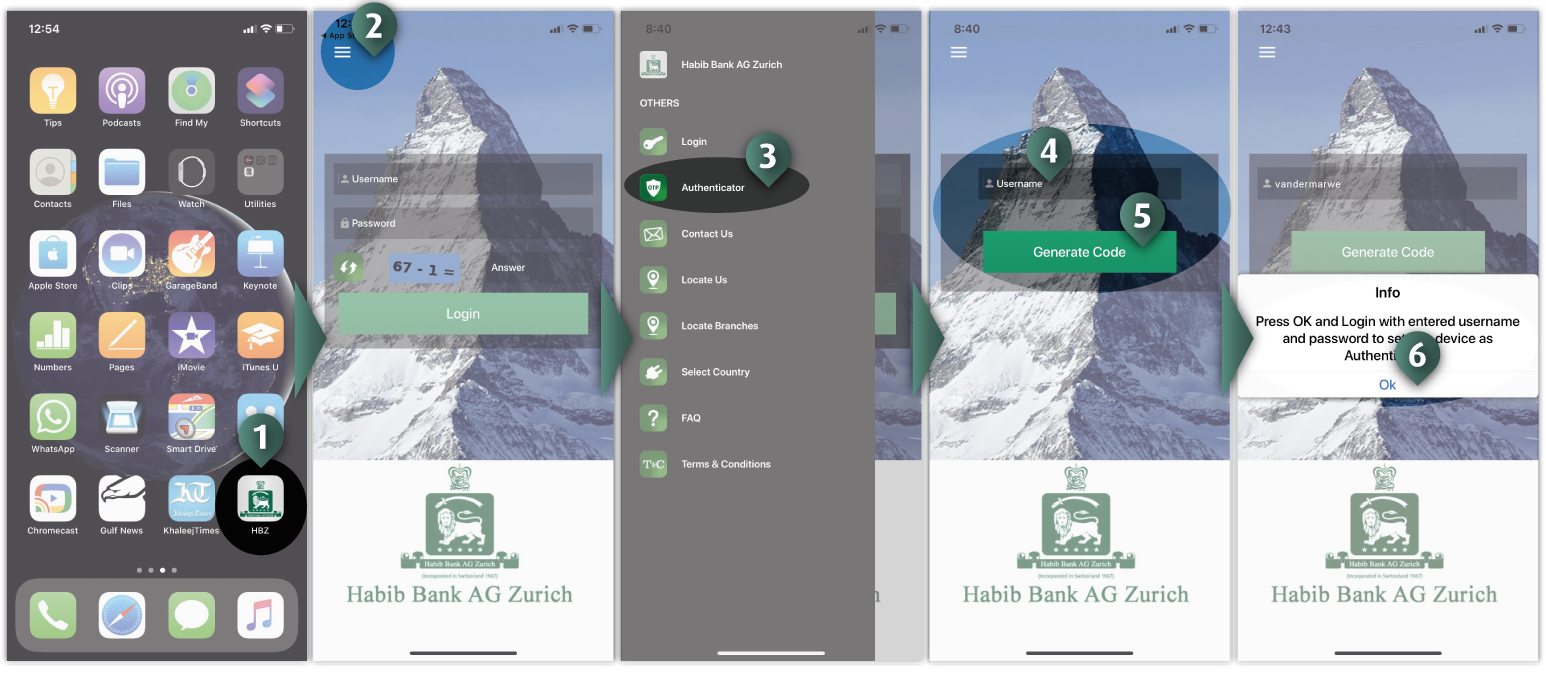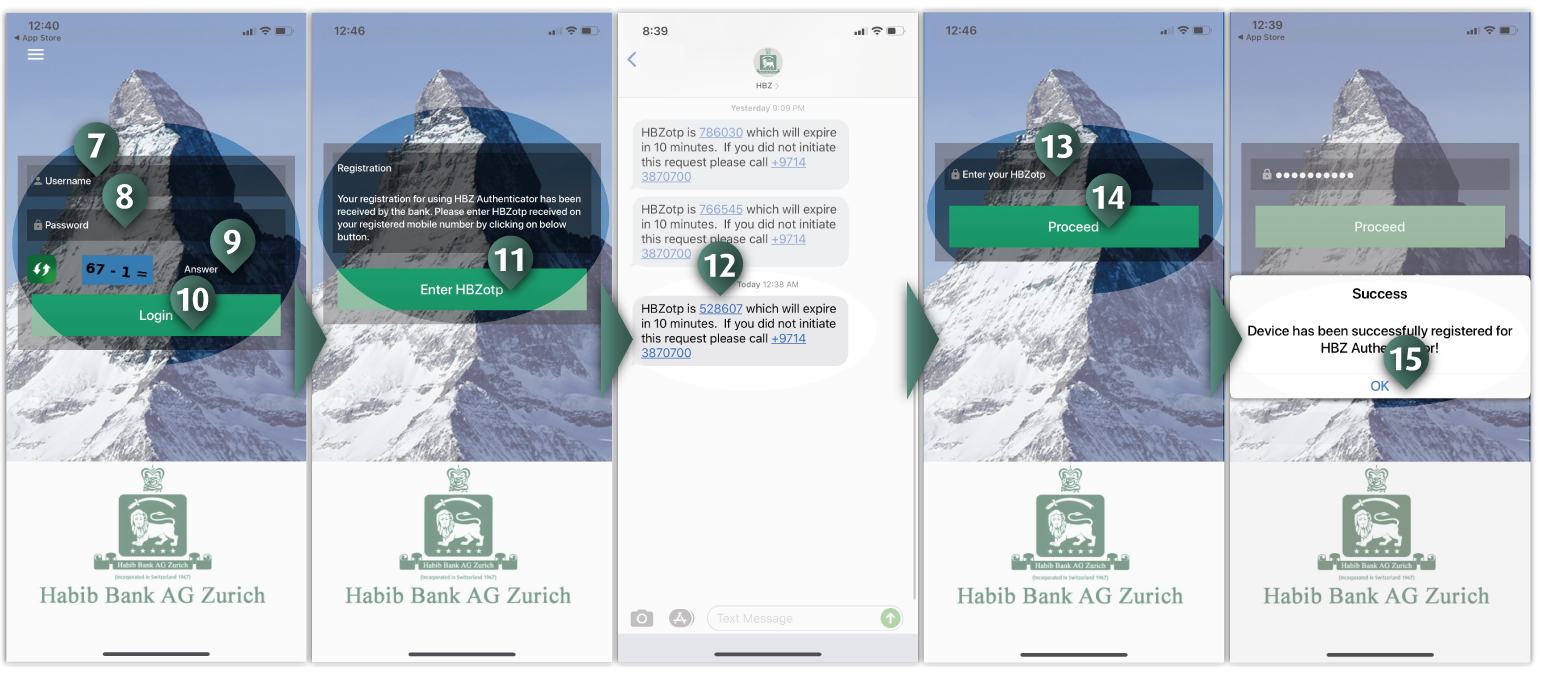TASK 4: How to setup HBZauthenticator
HBZ Authenticator is an additional security feature to enhance security electronic banking portal - HBZweb. It uses a
two-factor authentication security based on Time-Based One-Time Password (TOTP), which allows HBZweb customers a secured
login to access to their account information.
Basically, authenticator is a program that locally runs on a Smartphone, and generates a 6-digit authentication code randomly
to verify customer identity. It prevents unauthorized access to the account - even in the case of compromised password.
HBZ Authenticator is an integral part of the HBZ App and runs on a registered Smartphone only. To get HBZauthenticator, please
download HBZ Mobile App from app store (Apple Store or Google Play).
The Authenticator can be setup on your devide any time after successful installation & configuration of HBZ Mobile App on your registered device.
Configure the HBZauthenticator on your registered mobile devise as follows:
- Press/Tap HBZ Mobile App icon from the application menu to start the App. The Login screen will appear next.
- Press/Tap the Hamburger icon (top-left corner) to open the side menu.
- Press/Tap the “Authenticator” option.
- Enter Username, when system prompts to generate the code.
- Press/Tap the "Generate Code" button.
- Press/Tap “OK” button when the popup prompts an instruct for login. The login screen will appear next.
- Enter your Username. Note: same login credentials can be used to login to HBZweb and HBZ Mobile App.
- Enter your Password.
- Calculate and enter the captcha number.
- Press/Tap “Login” button. The HBZotp Registration prompt will appear next.
- Press/Tap "Enter HBZotp" button to receive an sms containing 6-digit HBZotp code.
- Browse to the Inbox Messages and locate HBZotp message received from the bank - HBZ.
- Enter a 6-digit OTP code.
- Press/Tap “Proceed” button.
- Press/Tap "OK" button when the system prompts "Device has been successfully registered for HBZ Authenticator!". Note: The application will logout here, requiring the user to login again.
|