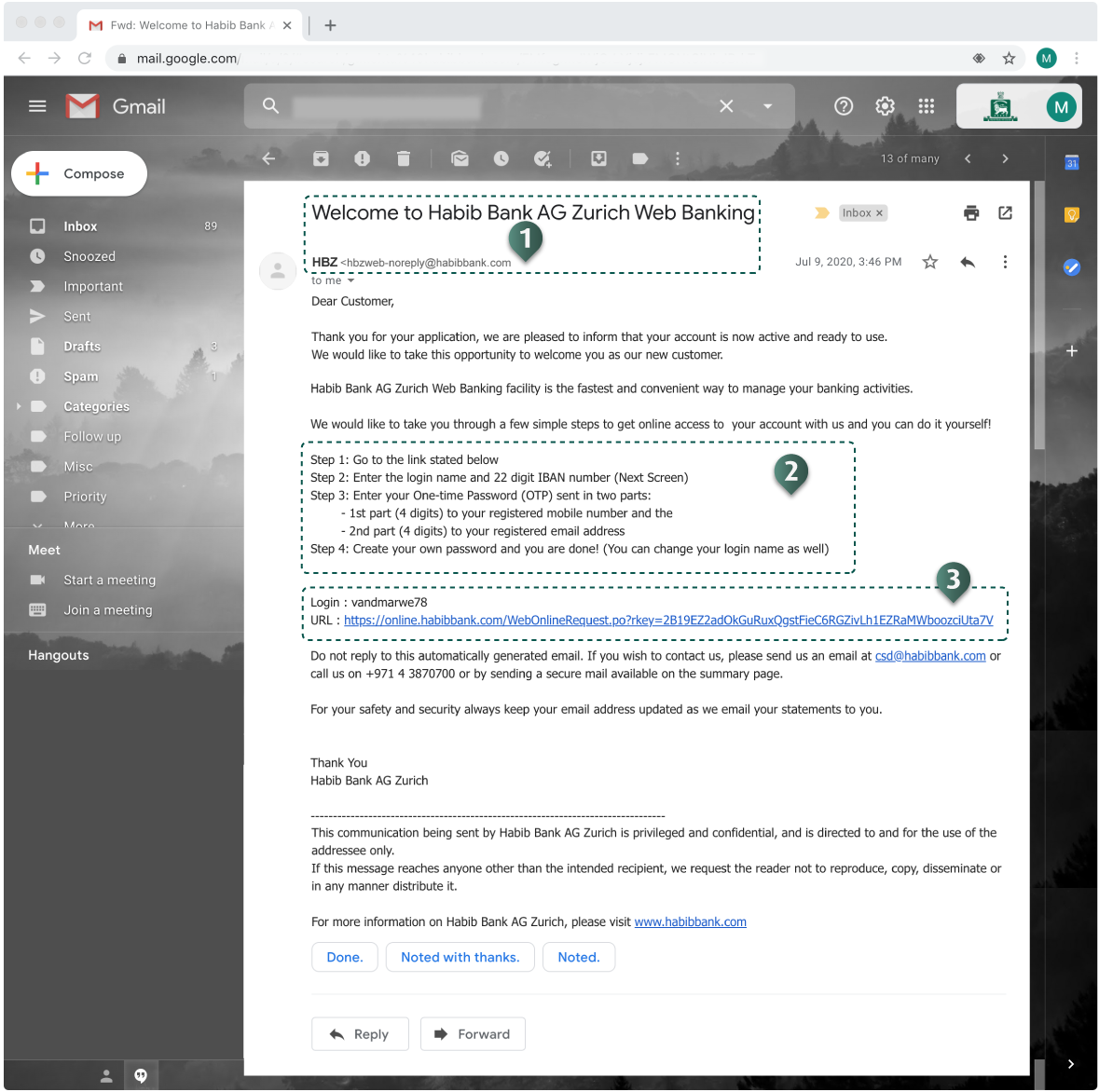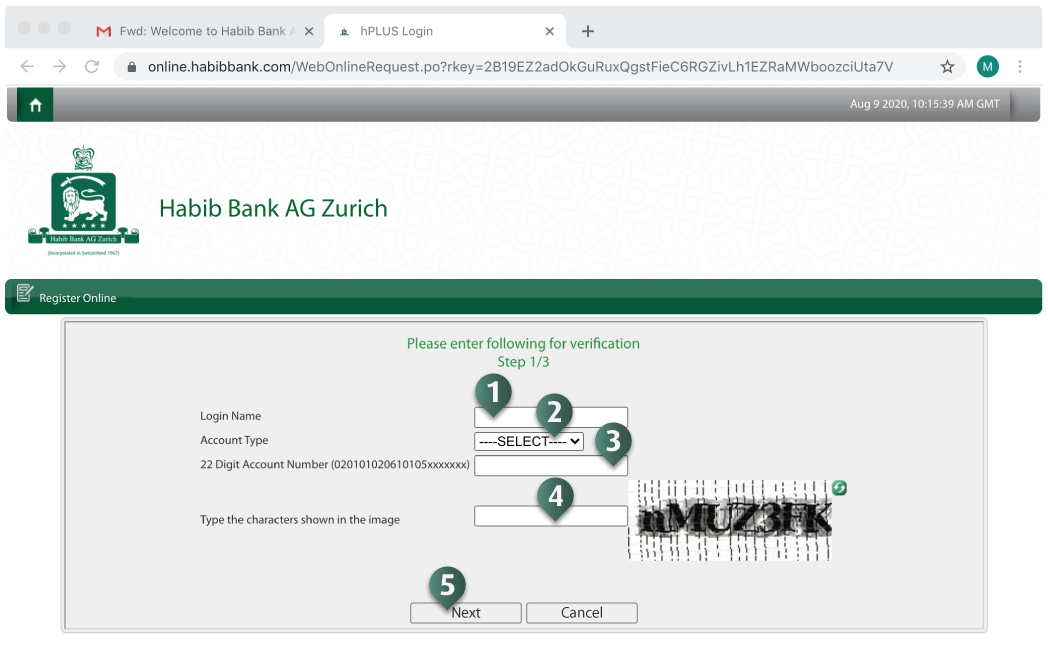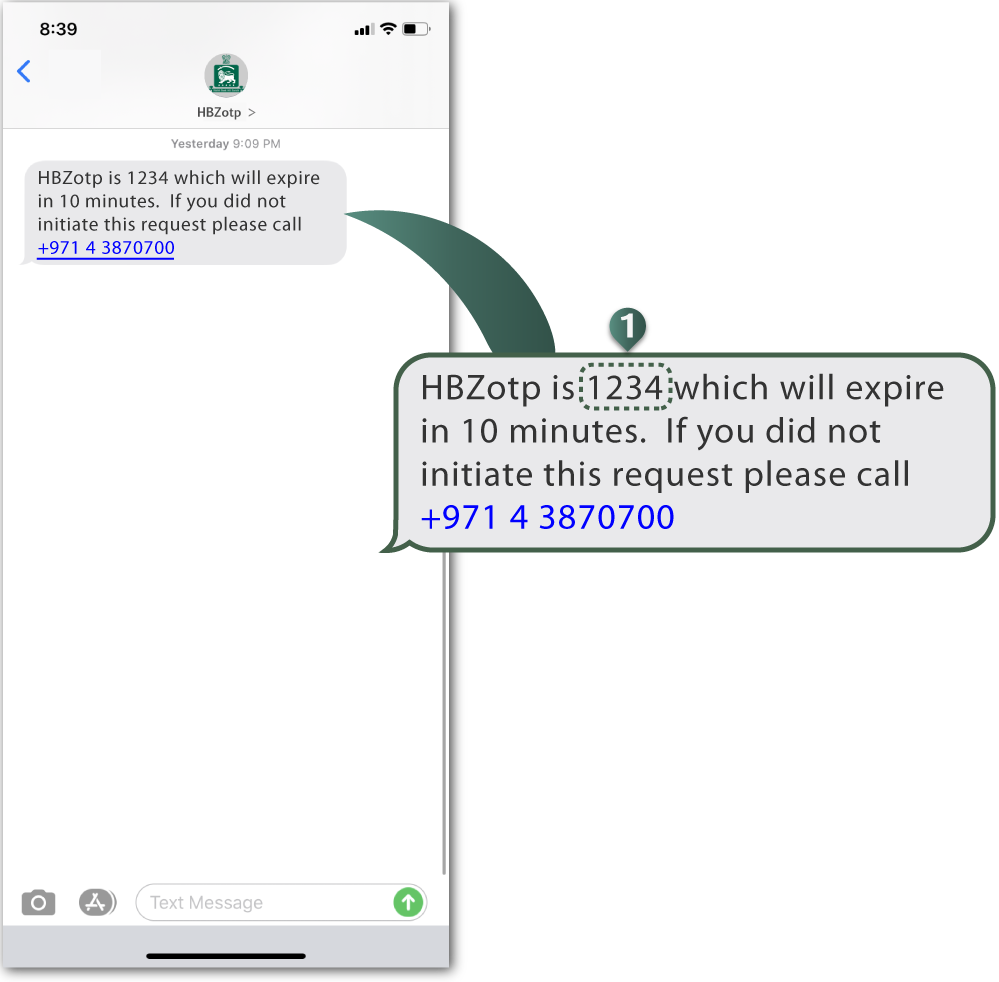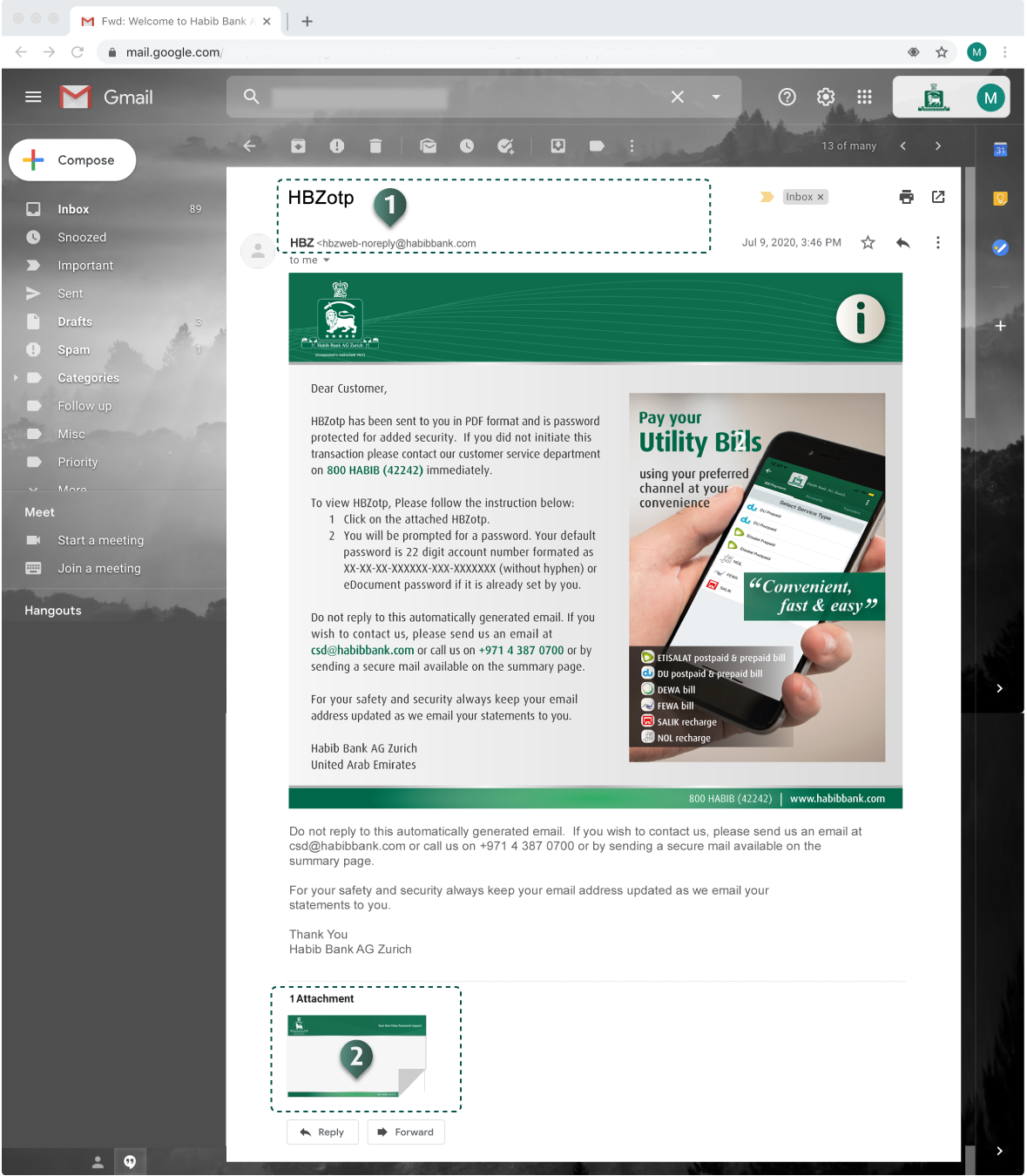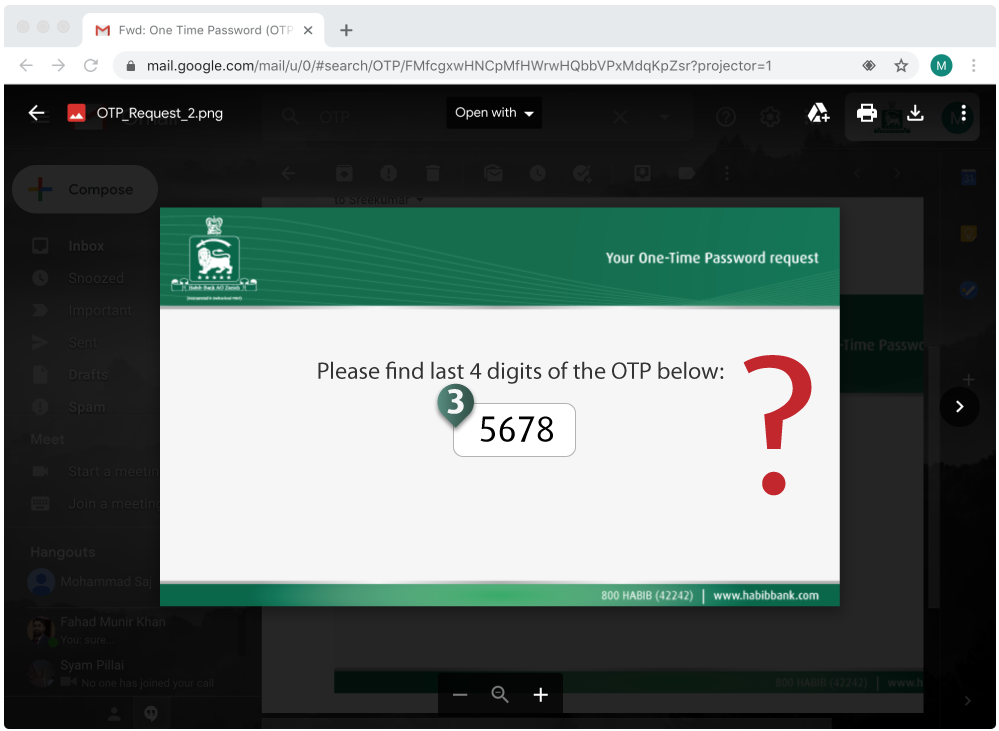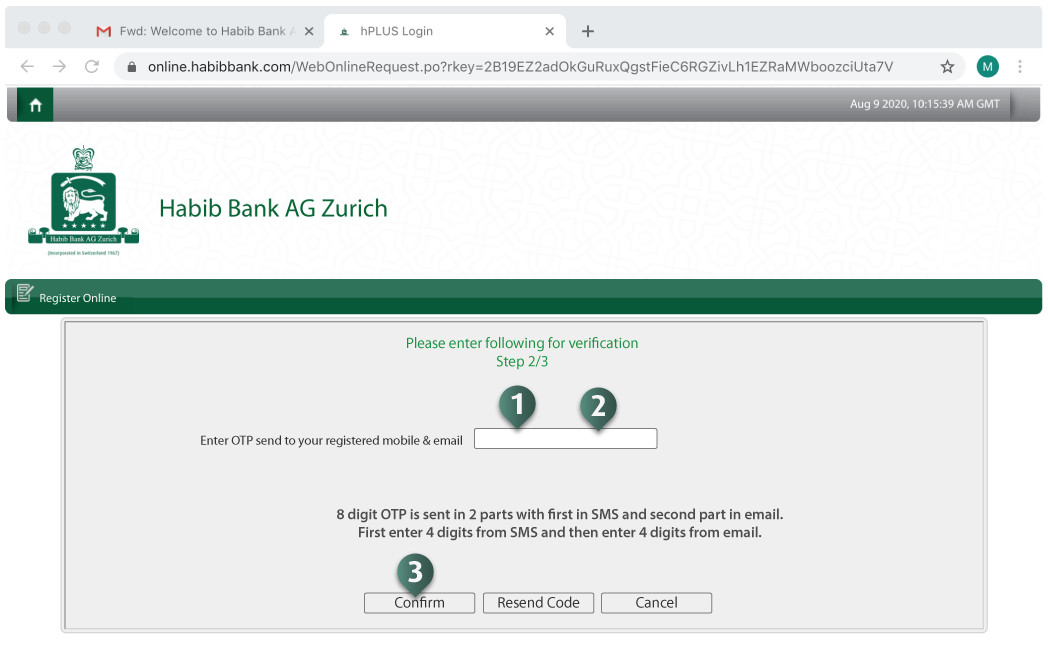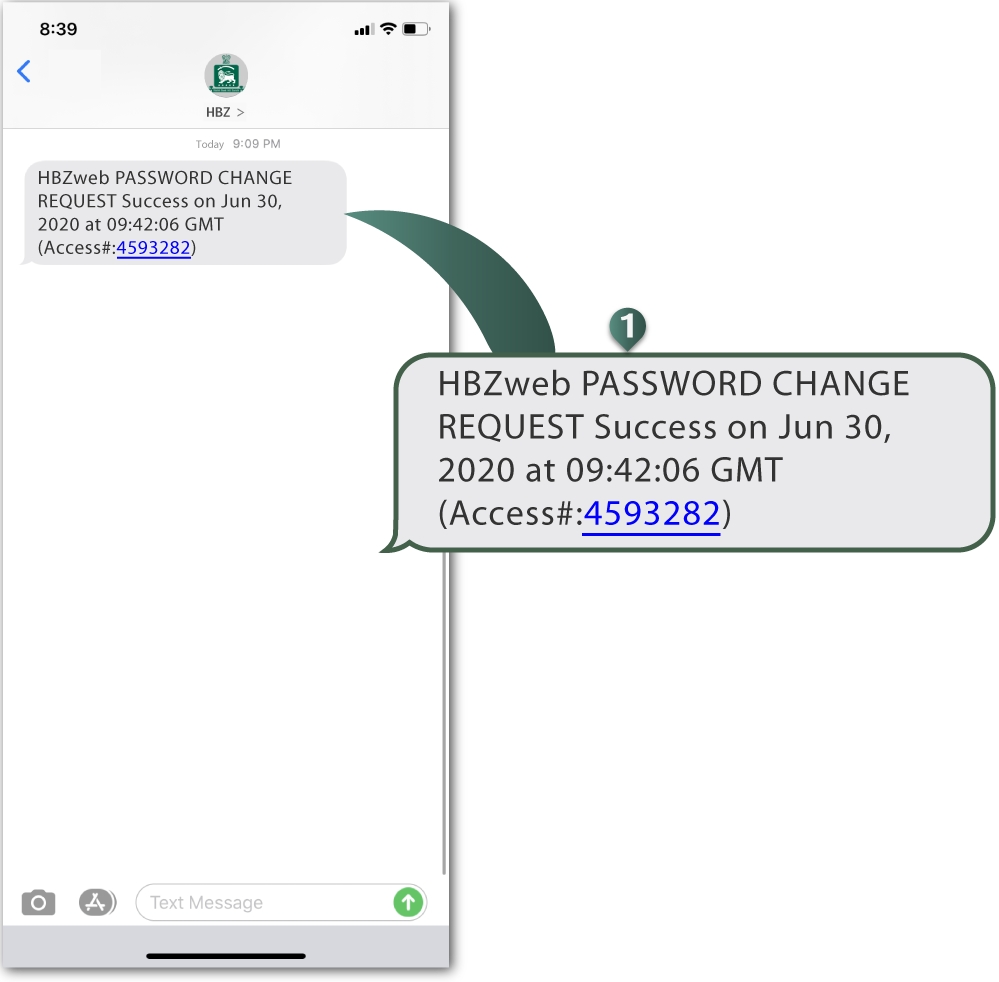TASK 2A: How to activate HBZweb/mobile (via email)
Activation of HBZweb and HBZmobile login is a fully automated process, which can be performed online. Once the application is
processed successfully, and the email for activation is received on your registered email address, follow the steps below.
STEP 1: Open your registered email
- Locate and open the email received from HBZ (hbzweb-noreply@habibbank.com), titled "Welcome to Habib Bank AG Zurich Web Banking"
- Read the instructions, to accomplish activation.
- Click the link to browse to the page to activate your HBZweb login. Also note down the Username provided here.
STEP 2: Enter the details
- Enter the username
- Select the appropriate account type - Business or Personal
- Enter 22-digit IBAN (International Bank Account Number).
- Enter Challenge Code appearing under an image, for verification purposes.
- Click the "Next" button to got to the next screen.
For security reasons, the 8-digit OTP code is splited into two equal parts, where first four digits are received on your registered mobilephone and last four digits are received on your registered email address.
STEP 3: Retrieve SMS for first four digits of OTP
- Access your sms inbox on your registered mobile phone and retrieve the OTP received from HBZ. NOTE: These four digits needs to be entered on the OTP field to fill up the first four digits.
STEP 4: Retrieve Email for last four digits of OTP
- Access your email inbox on your registered email address and retrieve the OTP received from HBZ.
- Click the attachment to retrieve OTP.
- Note down the four digits of the OTP, which needs to be entered in the OTP field to fill up the last four digits.
STEP 5: Enter the Eight digit HBZotp
- Enter the first four digits of the OTP retrieved as SMS at your registered mobile phone.
- Enter the last four digits of the OTP retrieved under a attachement at your registered email address.
- Press/Click at "Confirm" button.
STEP 6: Receive "Password Change Request" Confirmation
- Access your SMS inbox on your registered mobile phone and retrieve the message received from HBZ, prompting regarding the acceptance of Password Change request.
STEP 7: Set the Password
- Enter the Password.
- Re-enter the Password.
- Press "Set Password" button, to complete the activation process.
- Upon successfully setting up the password, the system will prompt the message.
- Click "HBZweb Login" button to login to HBZweb using your login credentials.
You are done! You can change your login name as well. The
|